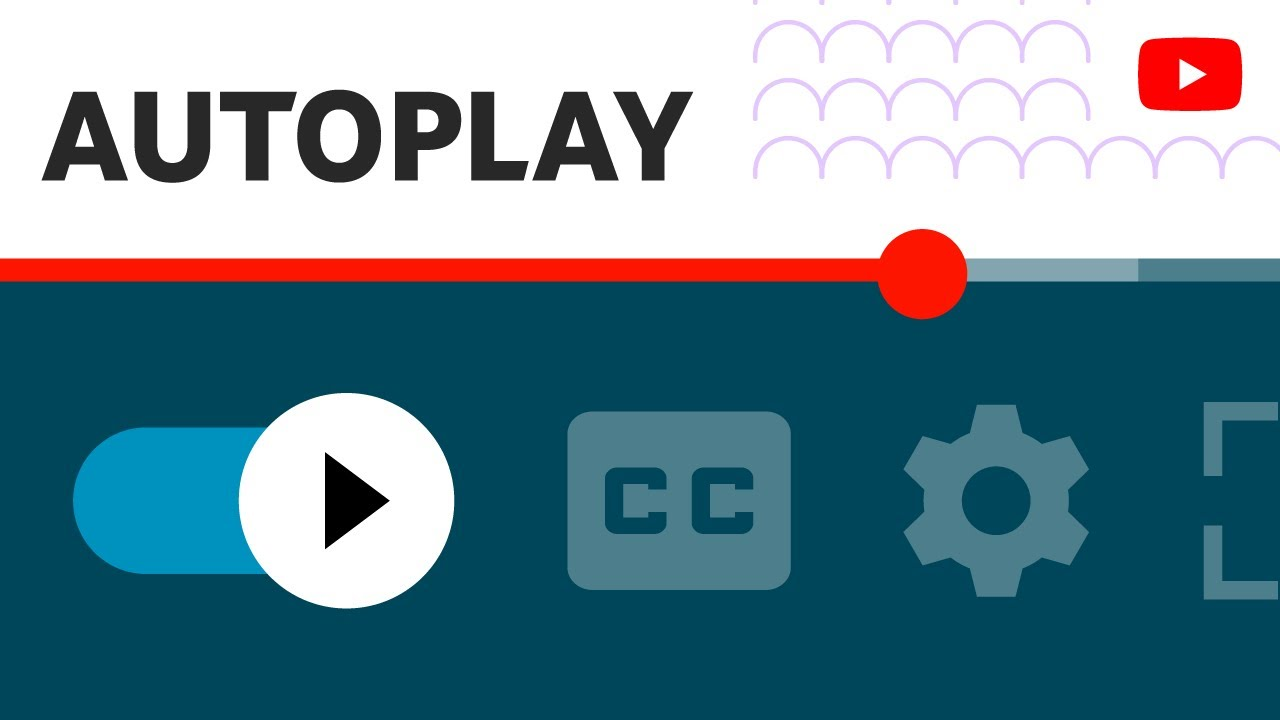How to Stop Flipboard
Flipboard is a digital content curation platform that allows users to create their own magazines filled with the topics and perspectives they are interested in. It aggregates news and information from major media outlets, industry sources, and user-generated content. The Flipboard app adapts the content to fit any device, allowing users to keep up with their interests on any device, anywhere in the world. When you open Flipboard, it will autoload videos into your feed if you have enabled the autoplay feature in your settings. Autoplay prevents distractions from pictures and special effects that may not be ideal for certain environments or that negatively impacts battery life. Fortunately, autoplay can be disabled so you can take back control of your newsfeed and still get the great content Flipboard offers without interruption.
How to Disable Autoplay For Videos on Flipboard
If you’d rather disable autoplay for videos on Flipboard, here is a step-by-step guide on how to do it.
1. Open the Flipboard app and navigate to your profile page.
2. Tap the gear icon in the upper-right corner of the screen to access your Settings.
3. Tap ‘Autoplay’ in the list of options visible on the Settings page.
4. Here, you will see two options: Autoplay videos and Autoplay videos when using cellular data (recommended). Both should be set to ‘Off’ by default, ensuring that no video will automatically play when you open an article or magazine on Flipboard.
5. Once you have disabled autoplaying for both cellular data and Wi-Fi connections, tap ‘Done’ on the top toolbar of your settings page to save your changes.
6 When enabled, Autoplay will be enabled for all video articles within Flipboard so expect sound and animation if you click into any articles that contain video content while either connected or disconnected from Wi-Fi or mobile networks with autoplaying enabled on Flipboard apps in the future.
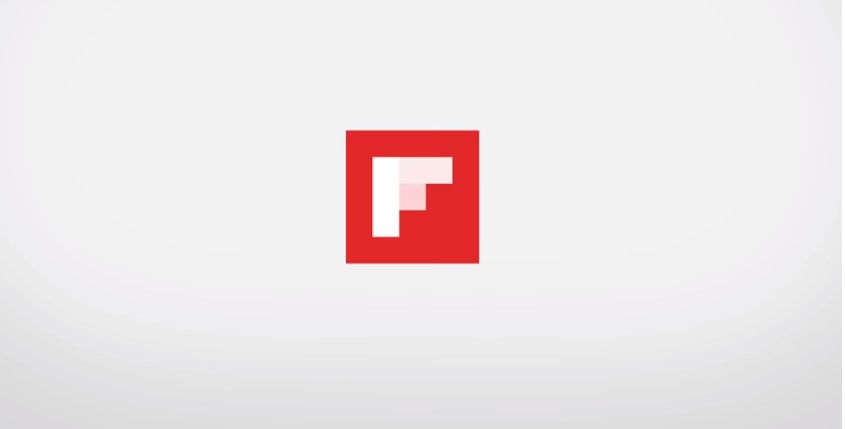
Advantages of Disabling Autoplay For Videos on Flipboard
Besides saving data while accessing Flipboard, you may also be interested in disabling autoplay for videos on the app. This is an especially important measure to take if you have children who use the app to view content. Here are some of the benefits of turning off autoplay for videos on Flipboard:
1. Less unwanted noise: Autoplay videos can be quite loud and unexpected, disrupting conversations or activities in your home or office. By disabling autoplay, you can view the video (and listen to its audio) only when you wish to do so.
2. Faster content loading times: When autoplay is disabled, videos will not preload as soon as you enter a page. This means that other basic page elements such as text and visuals will load faster, resulting in quicker loading times for articles you view through Flipboard.
3. Lower risk of data overages: Videos can consume large amounts of data from your mobile plan depending on their length and resolution quality; if this trend continues unabated, it could easily result in unacceptable data overages at the end of the month. Disabling video autoplay prevents this from happening by keeping unnecessary usage down to a minimum; consequently, your monthly bills are sure to be much more manageable!
Disadvantages of Disabling Autoplay For Videos on Flipboard
Automatic video playback can be annoying when you’re trying to focus on other tasks. While disabling the feature may reduce distractions, it can also have some drawbacks that should be taken into account. The biggest disadvantage of disabling autoplay for videos on Flipboard is that it may reduce the amount of information you get from a publication. Video clips provide additional detail and graphics that may not be available in written form, so turning off autoplay can lead to missing important elements of a story.
Another problem is that important announcements or promotional offers provided in flipboard stories may not be visible until you enable automatic video playback. By leaving the setting on, your chances of seeing any updated promotions increases. Finally, disabling autoplay for videos cuts down network traffic and reduces unnecessary data usage from streaming updates unnecessarily. To reduce data costs while still taking advantage of multimedia content, consider limiting video playback to Wi-Fi only when possible. It’s an easy way to both save resources and stay connected with news stories as they occur.
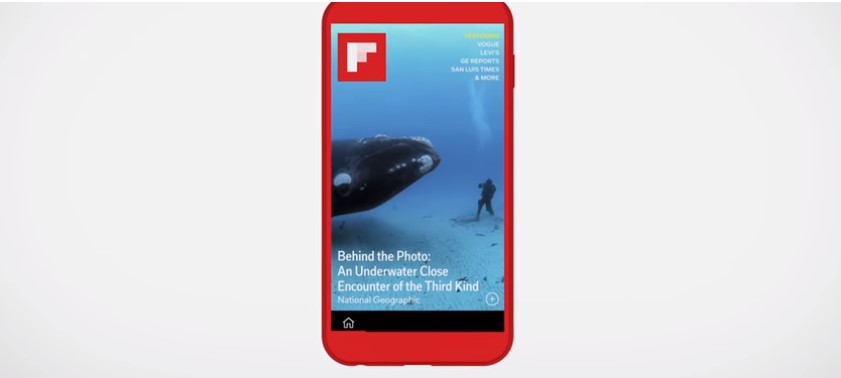
Alternatives to Disabling Autoplay For Videos on Flipboard
If you don’t want to completely disable the autoplaying of videos on Flipboard, there are a few other methods you can try to limit the number of videos that play automatically.
The first option is to disable sound for any videos that autoplay. You can do this in your device’s Settings by selecting General>Accessibility and disabling Sound for Videos. You can also reduce Flipboard’s video autoplay frequency by changing your Newsfeed settings. Go to Settings>Display and turn off Recommended Videos Autoplay or Limited Autoplay (which allows only 5 video plays per session). To further reduce video plays, select Feeds > Your Website and uncheck News Wire Suggestions which removes all video playing options from powering your homepage feed. Finally, another way to avoid autoplaying videos on Flipboard is to organize the topics you follow by relevance, with less interesting topics at the bottom of the list of topics. This will lower their likelihood of appearing while you are exploring Flipboard’s content.
Conclusion
In conclusion, you can stop Flipboard from autoplaying videos by heading to the app’s settings. You’ll be able to switch off autoplay, as well as tweak the frequency of notifications and whether or not you want video advertisements to play. Beyond this, if you are particularly irritated about seeing videos autoplay in Flipboard or other mobile apps, it’s best to contact the developers directly. They may be able to suggest additional methods of controlling how often videos play and ensure that your experience is more optimized for what you’re looking for.