How to Uninstall Flipboard S5
Flipboard is a news and social networking app that allows users to gather news and content from around the web into an easy-to-use format. While Flipboard can be incredibly useful, some users may decide that they wish to uninstall the app due to performance issues, limited features, or simply an overall desire to de-clutter their device. The following article will explain why one might choose to uninstall Flipboard from a Samsung Galaxy S5, as well as provide instructions on how to do so. For some users, performance issues may be a common occurrence when using Flipboard on the Samsung Galaxy S5. Even if you have updated your device regularly and are running on the latest version of Android, increased load times or frequent crashing may become an annoyance or hindrance when using the application. Flipboard also has only a limited number of available customization options for its interface and design. Some users may find this form of customization unnecessarily restricting and would prefer the ability to more heavily customize their display layout; these folks should consider uninstalling Flipboard in order to access more personalized display options through an altered user experience. Finally, uninstalling Flipboard may just be necessary for those seeking to declutter their phones while simplifying access points on quickly accessible home screens. If you haven’t found yourself frequently utilizing Flipboard in recent months and it’s merely lying dormant in your device, you should consider removing it as it’s no doubt taking up valuable storage space; much of which can be easily put towards more powerful apps or features!
How to Uninstall Flipboard on a Samsung Galaxy S5
Uninstalling Flipboard on a Samsung Galaxy S5 is a straightforward process. Here’s how to do it:
1. Go to Settings.
2. Tap Applications manager and locate Flipboard.
3. Tap Uninstall and confirm the action by tapping OK when prompted.
4. Flipboard will now be uninstalled from your device, freeing up storage and RAM space on your device for other applications and games you may wish to download in future.
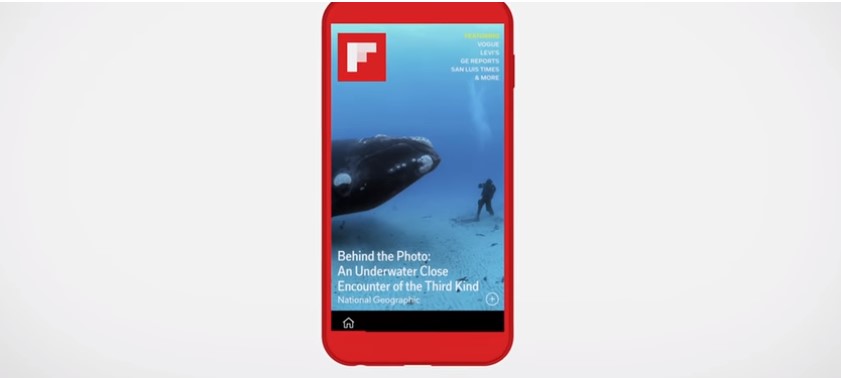
Tips For Uninstalling Apps on a Samsung Galaxy S5
Uninstalling apps on a Samsung Galaxy S5 is not complicated and can be completed in several steps. It’s important to note that each app requires different steps for uninstallation, so it’s important to understand the procedure for each app. By following the steps below, you will be able to easily uninstall Flipboard from your Samsung Galaxy S5:
1. On your Home screen, open the Apps menu by tapping the Apps icon.
2. Scroll through your Apps menu until you find Flipboard, then tap it to open the App info page.
3. On the App info page for Flipboard, select Uninstall or Disable depending on what version of Android you have installed on your device.
4. Confirm that you would like to uninstall or disable the app by selecting OK from the pop-up window that appears on your screen.
5. Once selected, Flipboard will be removed from your device and its icon will no longer appear in either of your Home screen panels or App menus.
6. Selecet OK once more to complete its uninstillation procedure and return to either your Home screen or Apps menu page (depending on where you began this process).
Alternatives to Flipboard
In addition to Flipboard, there are several different news-reading applications that can be installed on a Samsung Galaxy S5. These applications offer a variety of sources and topics so that users can explore the news they’re interested in at any given time. Here are some alternative options to consider:
-BBC News: This application provides access to national, international, business, technology, entertainment and other news offered by the BBC. It also provides a live radio service featuring podcasts and popular talks shows.
-Google News: This official Google app curates topical articles from around the world into personalized sections for a tailored reading experience. It also offers “Full Coverage” mode which allows you to view all stories concerning particular subject from different authors in one place.
-Feedly Reader: Feedly’s interface aggregates content from websites and blogs for personalized feeds that can be shared with followers and friends as well as posted on social networks. The application allows users to organize their favorite publications into categories for easy navigation through large volumes of content.
-News360: News360 pulls stories across more than 40 thousand sources worldwide and presents personalized results based on what stories are trending among your friends or suggested due to reading preferences set by the user. The app also includes multimedia feeds like video news clips and editorial summaries picking up key points of longer articles related to relevant topics or stories of interest.
Benefits of Uninstalling Unwanted Apps
Uninstalling unused apps can be beneficial for a variety of reasons. For example, the removal of Flipboard from a Samsung Galaxy S5 will free up memory on your device. This allows you to store more data or use more apps on your smartphone. Additionally, removing native applications such as Flipboard can reduce phone battery drain and increase device performance, as the app is no longer running in the background wasting energy.
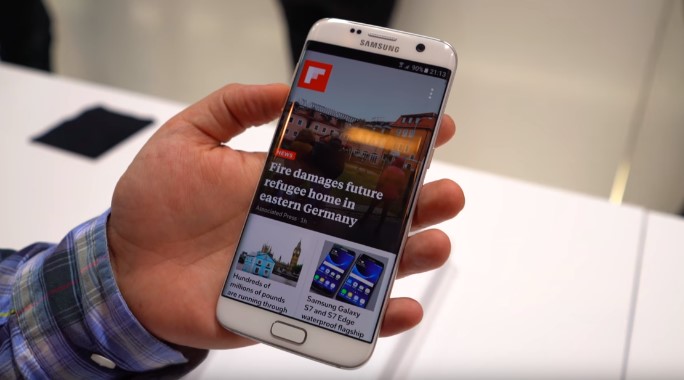
Furthermore, removing social media apps can reduce distraction and help users to stay focused on their work tasks instead of wasting time scrolling through their feeds. Finally, it is important to update your device regularly to ensure you have security patches and updated software installed so that any vulnerabilities are addressed quickly.
Therefore, uninstalling unnecessary apps and updating your system regularly can improve user experience by increasing security and performance levels while allowing you to make better use of storage space.
How to Reinstall Flipboard
If you accidentally deleted or uninstalled Flipboard on your Samsung Galaxy S5, it’s easy to reinstall the app. Follow these simple steps to get it back up and running:
1. Open the Google Play Store app on your Samsung Galaxy S5.
2. Tap the magnifying glass icon in the top-right corner of the screen and type “Flipboard” into the search box that appears.
3. Tap the “Flipboard” entry in your search results to view its details page, then tap Install in order to install Flipboard on your device.
4. Once Flipboard has successfully been downloaded, tap Open from the details page to launch it and begin reading news stories tailored to your interests!
Conclusion
Now that you know how to uninstall Flipboard from a Samsung Galaxy S5, we hope you feel more in control of the apps installed on your smartphone. Don’t forget to check out our guide for other device specific software tips and tricks. By taking control of the apps installed on your Galaxy S5, you can optimize the performance of your device, increase storage space for media, and continue enjoying all the features of Flipboard without taking up valuable storage space.
Thanks again for reading and we wish you the best with all your technology endeavors!

